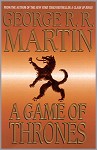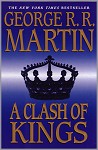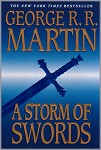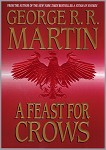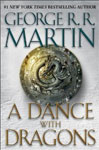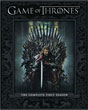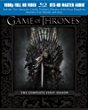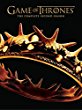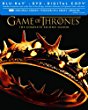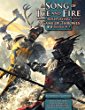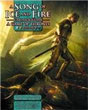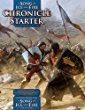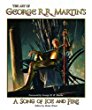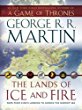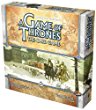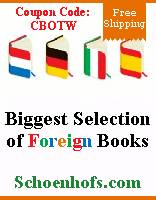Creating Custom NWN2 Load Screens |
| Resources - Technical Documentation | |||
| Friday, 08 January 2010 19:27 | |||
|
To create custom NWN2 load screens, you will have to modify 2DA files extracted from the main 2DA zip archive in the Neverwinter Nights 2\Data folder. DO NOT MODIFY ANY FILES OR FOLDERS IN THE GAME DIRECTORY. It is imperative that you copy the files to another folder before modifying them. Modifying any of the files in the game installation folder will break the NWN2 patching system. Tools you will need:
To begin with, extract the loadscreens.2da file from the Program Files\Neverwinter Nights 2\Data\2DA.zip archive. Copy that to a temp folder where you can edit the file. A convenient place is the folder in which you intend to store all the pretty pictures you are going to make. Next, you will need to capture your screen shot, either in the toolset or the game. Remember, the H key will hide the user interface in the game and you can use the filters in the toolset to hide the objects you don't want to see. When you have your picture ready, press the Print Screen key on your keyboard to store a snapshot of your screen to the clipboard. Open your chosen image editing program and set your canvas to 1600 x 800. Paste in the screen you captured, adjust it the way you want it, then save it. When given the file selection, make sure you choose the TGA format. Repeat this process for as many pictures as you want to capture. Okay, you now have pictures. Now name them sensibly. You are going to have to find these in a long list of other images so prefix them all the same. Something beginning with r will help as your areas will, by default, have random allocated to the loadscreen so you will be in the r's when the list opens up. Keep the names simple (you will see why in a minute) Now to the 2da file. Need to modify this so that it can see your pictures. Open TlkEdit and click on file open. Navigate to your folder and click open on your copied Loadscreens.2da. Now do the following.
Note - Do not change the name of the Loadscreens.2da file. The tag you see when you come to use the picture will be the name in the column label. That's it, screens made 2da complete. Next open your nwn2packer.
Back in the packer:
Now when you enter your area you will have your own pretty picture in the load screen.
|
|||
| Last Updated on Wednesday, 26 October 2011 09:30 |
Add comment
Web discoveries
- Casino Italiani Non Aams
- Non Gamstop Casinos UK
- Casinos Not On Gamstop
- Casino Not On Gamstop
- Casino Not On Gamstop
- Lista Casino Non Aams
- Online Casino Canada
- Non Gamstop Casino Sites UK
- Non Gamstop Casino Sites UK
- Non Gamstop Casino Sites UK
- Casino En Ligne Fiable
- UK Casinos Not On Gamstop
- UK Casino Not On Gamstop
- Gambling Sites Not On Gamstop
- Non Gamstop Casino
- Casino Online Non Aams
- UK Casino Not On Gamstop
- UK Online Casinos Not On Gamstop
- Meilleur Casino En Ligne Retrait Immédiat
- Casino Not On Gamstop
- Non Gamstop Casinos UK
- Casinos Not On Gamstop
- Migliori Casino Non Aams
- Meilleur Casino En Ligne France
- Migliori Casino Online
- Jeux Casino En Ligne
- Bookmaker Non Aams
- Nouveau Casino En Ligne Francais
- Sweet Bonanza Contest Avis
- ブックメーカー